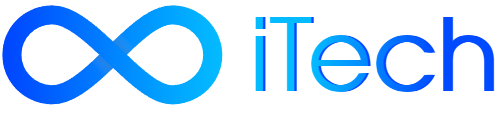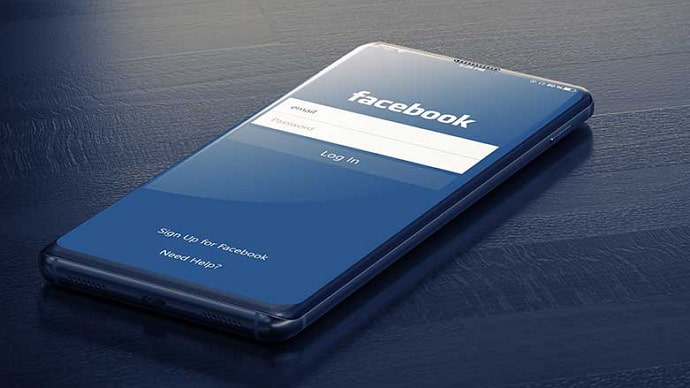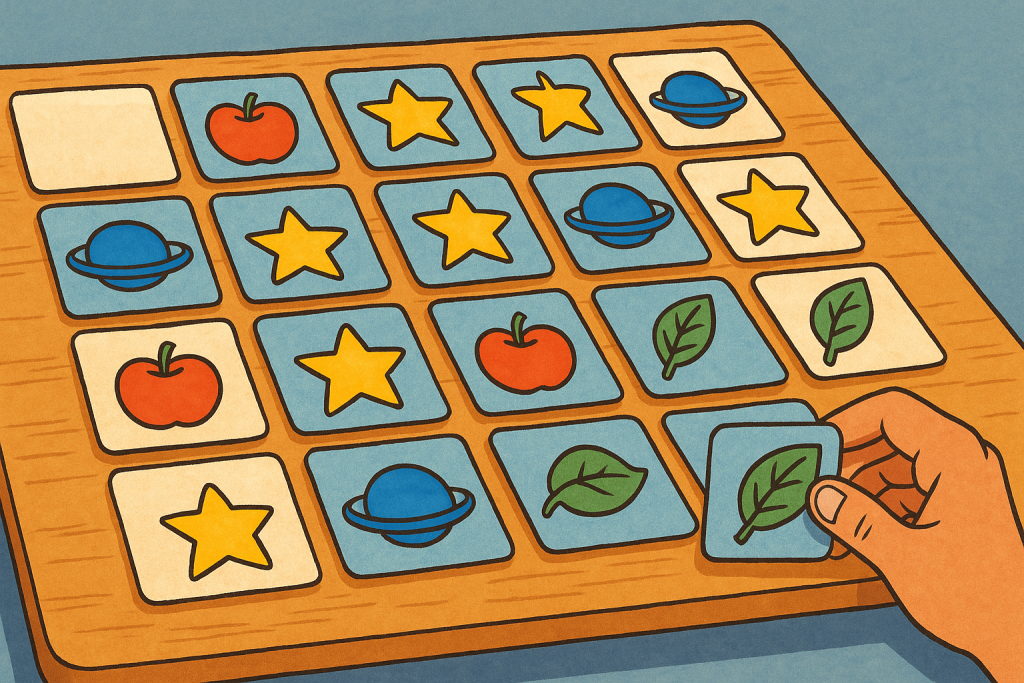Facebook Groups serve as vibrant online communities where people with shared interests can connect, communicate, and collaborate. However, users sometimes encounter issues with Facebook Group invites not working, hindering the seamless growth and engagement of these communities.
If you’re facing problems with sending or receiving group invitations on Facebook, don’t worry – this guide will walk you through common causes and provide step-by-step solutions to help you resolve the issue and foster a thriving online community.
Understanding Why Facebook Group Invites May Not Work
- Privacy Settings: Privacy settings on either the group or individual profiles may restrict the ability to send or receive invites.
- Technical Glitches: Like any digital platform, Facebook can experience technical issues that impact the functionality of group invites.
- Group Type Restrictions: Certain group types, such as “Secret” groups, have specific limitations on who can send or receive invites.
- Recipient’s Membership Status: If the recipient is already a member of the group, they may not receive additional invites.

Step-by-Step Solutions to Fix Facebook Group Invite Not Working
Privacy Settings:
- Navigate to the Facebook Group and click on “More” below the cover photo.
- Select “Edit Group Settings” and review the privacy settings. Ensure that the group is set to either “Public” or “Closed.”
- Public groups allow anyone to see who’s in the group and what they post, while closed groups require approval from an admin before joining.
- Encourage group members to review their individual privacy settings by going to Settings > Privacy.
- Look for “Who can send you friend requests?” under the “How People Find and Contact You” section. Set this to “Everyone.”
Technical Glitches:
- If you encounter issues while sending or accepting invites, try refreshing the Facebook page first to resolve temporary glitches.
- Clear your browser cache by going to Settings > Advanced > Privacy & Security > Clear browsing data.
- Attempt to send or accept invites again after clearing the cache.
- If the issue persists, try using a different web browser to determine if compatibility issues are causing the problem.
Group Type Restrictions:
- Review the group type settings. Ensure that it’s set to “Public” or “Closed,” as these types allow for easier invite functionality.
- Public groups can be found through search and anyone can join without approval, while closed groups require admin approval but are still visible in searches.
- If the group is currently a “Secret” group (hidden from search results and requires an invitation to join), consider changing it to “Closed” if privacy is still a concern.
Recipient’s Membership Status:
- Check if the recipient is already a member of the group by going to the group’s member list.
- If they are, they won’t receive additional invites. You can still send them a direct link to the group instead, which allows them to join directly without an invite.
- To find the direct link, go to your group and copy the URL from the address bar.
Additional Tips for Success
- Respect users’ privacy preferences by not spamming unwanted invitations. Only send invites to people you think would genuinely be interested in joining your group.
- Target relevant groups when inviting friends. Personalize your invitation messages to explain why you think they’d enjoy being a part of the community.
- Consider exploring alternative platforms like Discord or WhatsApp for creating and managing online communities if Facebook continues to pose challenges.
By understanding common causes, following these troubleshooting steps, and implementing preventive measures, you can effectively resolve “Facebook Group Invite Not Working” issues. This ensures that your group remains a vibrant space for members to connect, share experiences, and collaborate with like-minded individuals.
Preventive Measures for Future Issues
- Educate group members about managing their privacy settings and troubleshooting common invite problems.
- Provide clear instructions on how to adjust settings and address potential issues proactively.
- Encourage members to review their settings periodically to ensure a smooth invite process.
- Regularly review and update your own group settings, staying informed about Facebook’s updates and adjusting as needed.
- When dealing with persistent invite challenges, consider using direct links instead of relying solely on the invite feature.
By taking these steps and maintaining an open, welcoming, and informative environment within your groups, you can successfully overcome invitation roadblocks and foster thriving online communities.